Welcome to Prysm!
Prysm is where people and teams can easily connect and share ideas.
With Prysm, your team can bring the latest information into focus quickly and easily, and stop losing valuable ideas and feedback during each meeting. Prysm brings together content, devices, and applications into a visually engaging experience that enables every member of your team to view, contribute, and interact with the content that matters.
Check out this Prysm project for some ideas!
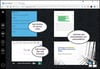
See how you can use Prysm to be more productive!
- What's a project?
- How do I add content?
- Is there an easy way to include others?
- What else can Prysm do for me?
What's a project?
You start with the Project you want to organize. Think of a project you're working on, such as planning an event, or brainstorming about a new product.
Click![]() and add a name for your project, then click Save. That's it. You've created a project!
and add a name for your project, then click Save. That's it. You've created a project!
Click the project to see workspaces, which are places where you can store and visually organize your content. When you made your project, Prysm also made a workspace named Default.
Click the Default workspace to open it and start adding content.
How do I add content?
From Windows Explorer, drag and drop files to your Prysm project.
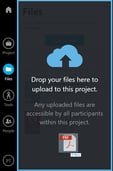
Click Tools to add text, sticky notes, sketch boards, or co-browsers to the workspace.
![]()
Finally, personalize and arrange your content so it's easy to use.
- Tap content for side-menu options. Add notes (annotate), take a snapshot of markup, or tap Bring to Front to move the content in front of other items.
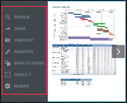
- Tap the workspace background to close the side menu. Then you can move and resize the content on the workspace.
Is there an easy way to include others?
Yes! From the People panel, enter email addresses and click ![]() to invite people to collaborate with you in Prysm. Turn on Guest Mode to invite people from other organizations to collaborate in your project.
to invite people to collaborate with you in Prysm. Turn on Guest Mode to invite people from other organizations to collaborate in your project.
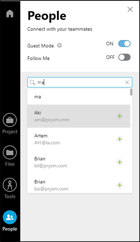
To bring people into a project or workspace quickly, add a Prysm link to meeting invitations.
Click the gear (![]() ) by the project or workspace name, tap Copy link, then paste the Prysm link in meeting invitations so everyone starts from the same place.
) by the project or workspace name, tap Copy link, then paste the Prysm link in meeting invitations so everyone starts from the same place.
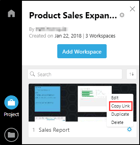
What else can Prysm do for me?
Prysm has apps for all your devices so that you can work wherever you are — and you can collaborate with anyone wherever they are. Try all the Prysm apps:
- Prysm for desktop: Work from a Prysm app that seamlessly integrates with your Windows computer, enabling you to instantly share single applications or your entire desktop with others in your Prysm workspace. Get the app for your Windows 10 device from the Microsoft Store.
- Prysm for iPhone: For the ultimate convenience, from your iPhone, you can add content, add people, and sign in to Prysm displays. Get the app at the Apple App Store.
- Prysm for rooms: Work on large portable or wall displays in conference rooms and collaboration spaces. Get the app by contacting Prysm Sales.
All Prysm apps are touch-enabled (even on large video walls with Prysm for rooms) and as easy to use as your smartphone.
Need more help? Contact Prysm Support.